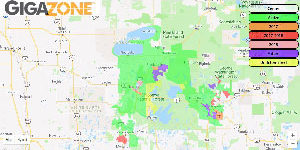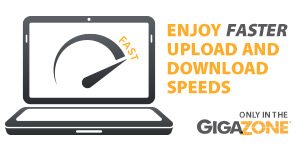In these times of working and schooling from home, occasionally you may experience a temporary outage relating to your internet or WiFi.
The first and easiest step in self troubleshooting is to turn off the power to your router, either by using a physical power button on the back of the unit, or just unplugging the power cord (usually black in color with a round plug end on it) from the back of the router. Leave this unplugged for 60 seconds and then plug it back in or turn it back on with the power switch. Do not unplug or move any of the other data cables connected to the routers or modems.
DO NOT PRESS THE RESET BUTTON!
It will take approximately six or seven minutes for the router to load and start working again.
If you read online, many internet self help sites may suggest pushing the recessed “Reset” button on the back of the router.
Paul Bunyan Communication’s equipment has some very specific setup programming and configuration done when the routers are installed. Pushing the Reset button will Factory Reset the router and it will wipe out all settings and programming, making it as though it was factory fresh and having never been used. This will then require a complete reinstall by one of our technicians. If you factory reset the router it cannot be reprogrammed remotely by our Internet Support Technicians and WILL need to be replaced.
BEC Modem

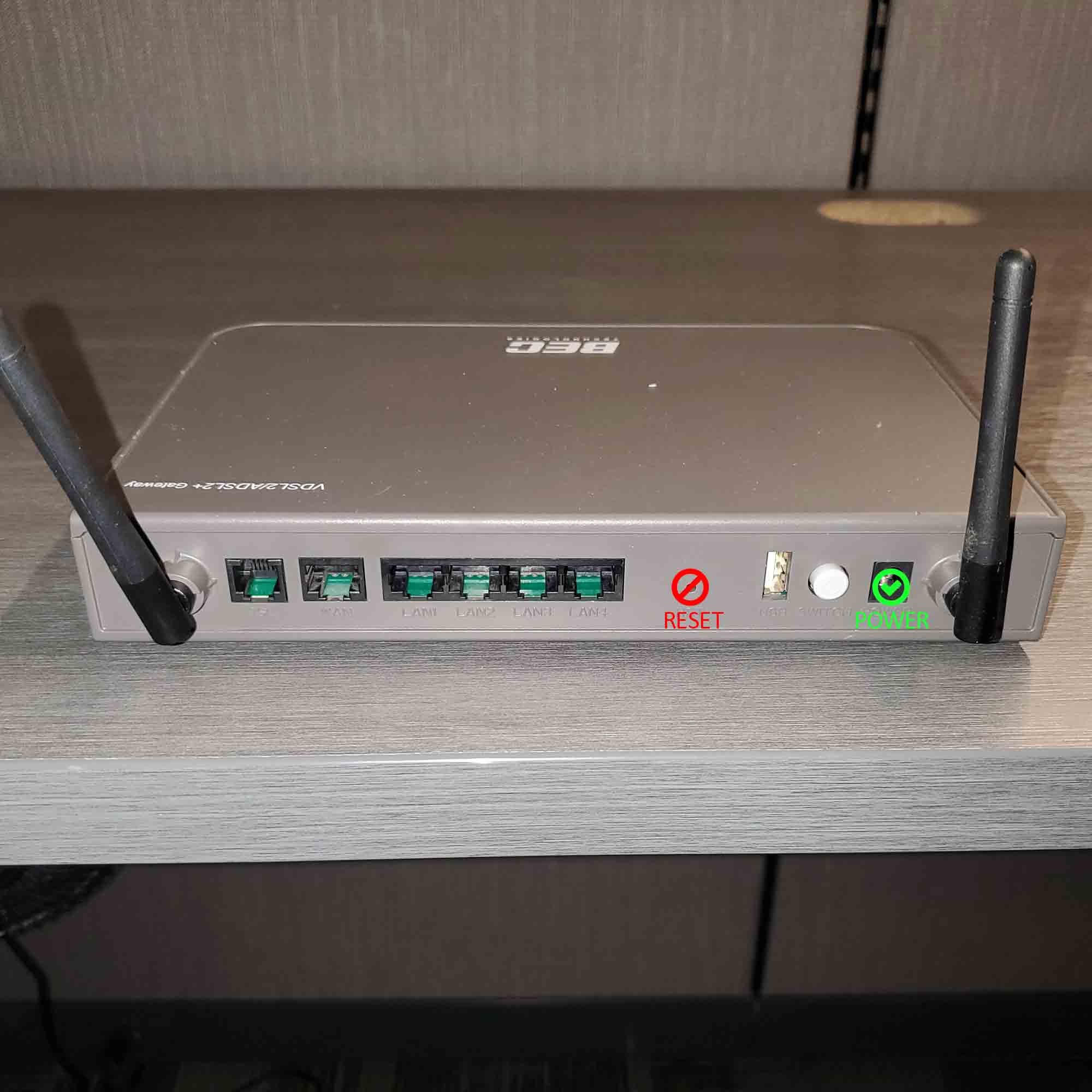
844E Router
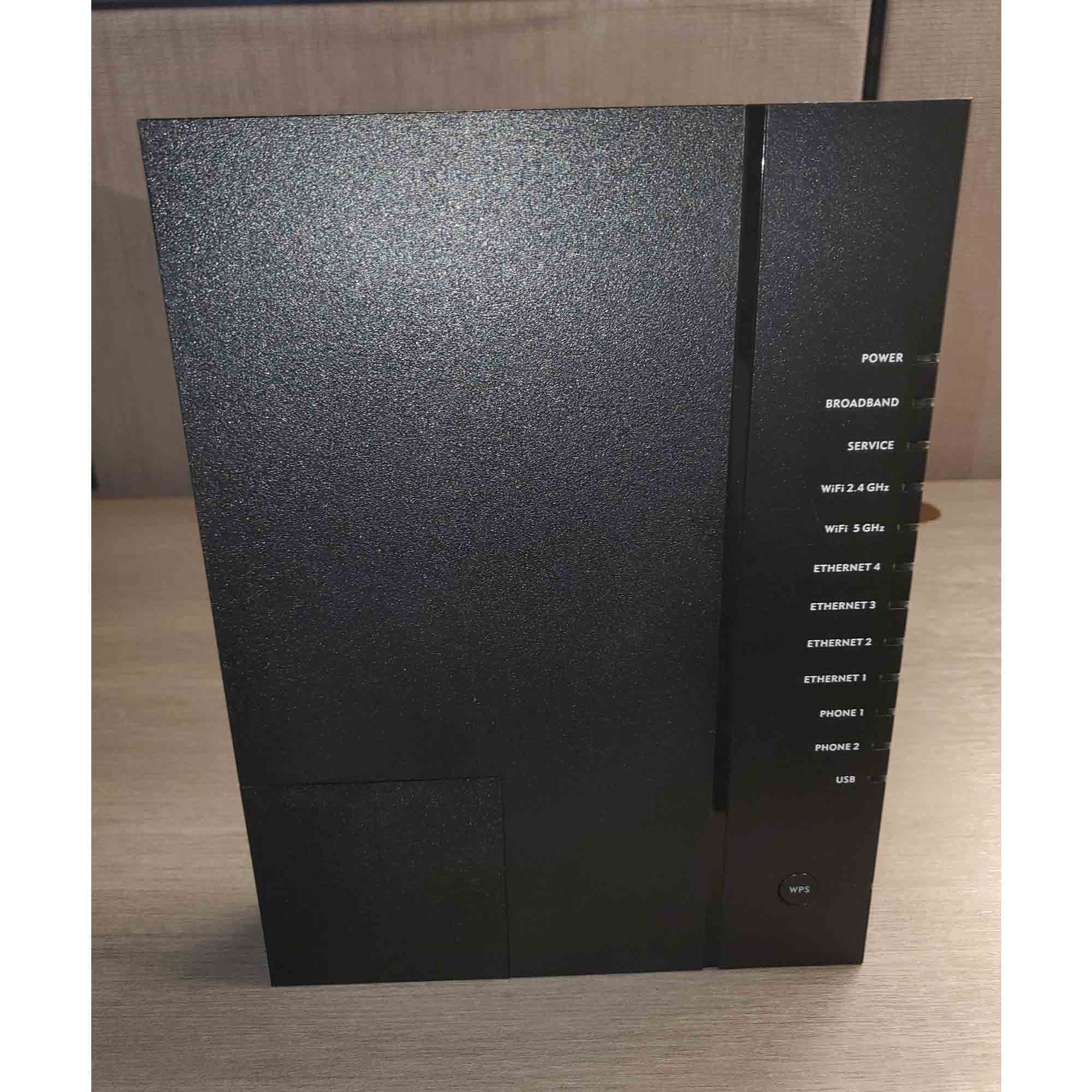

844G/GE Router
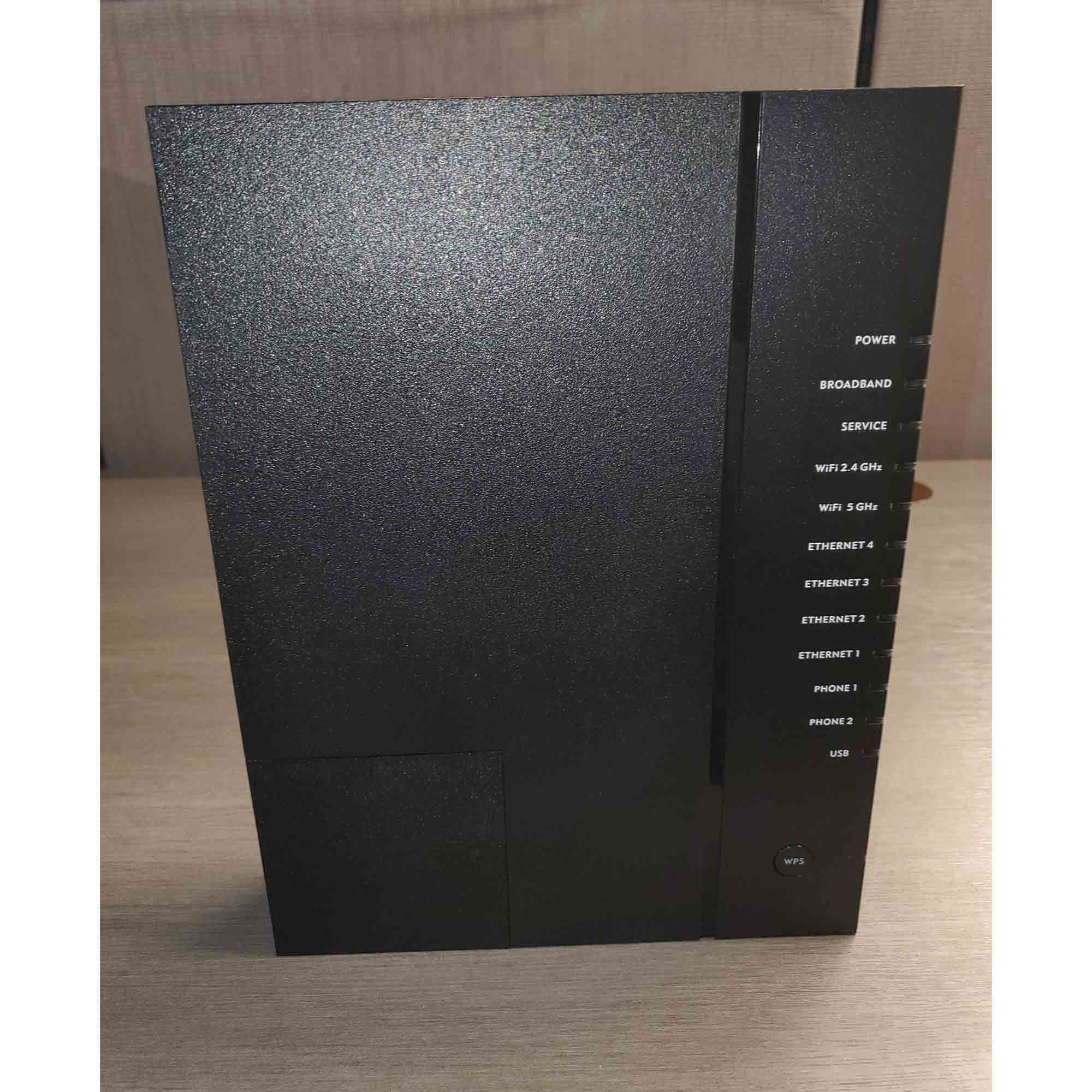

Gigaspire 2020E
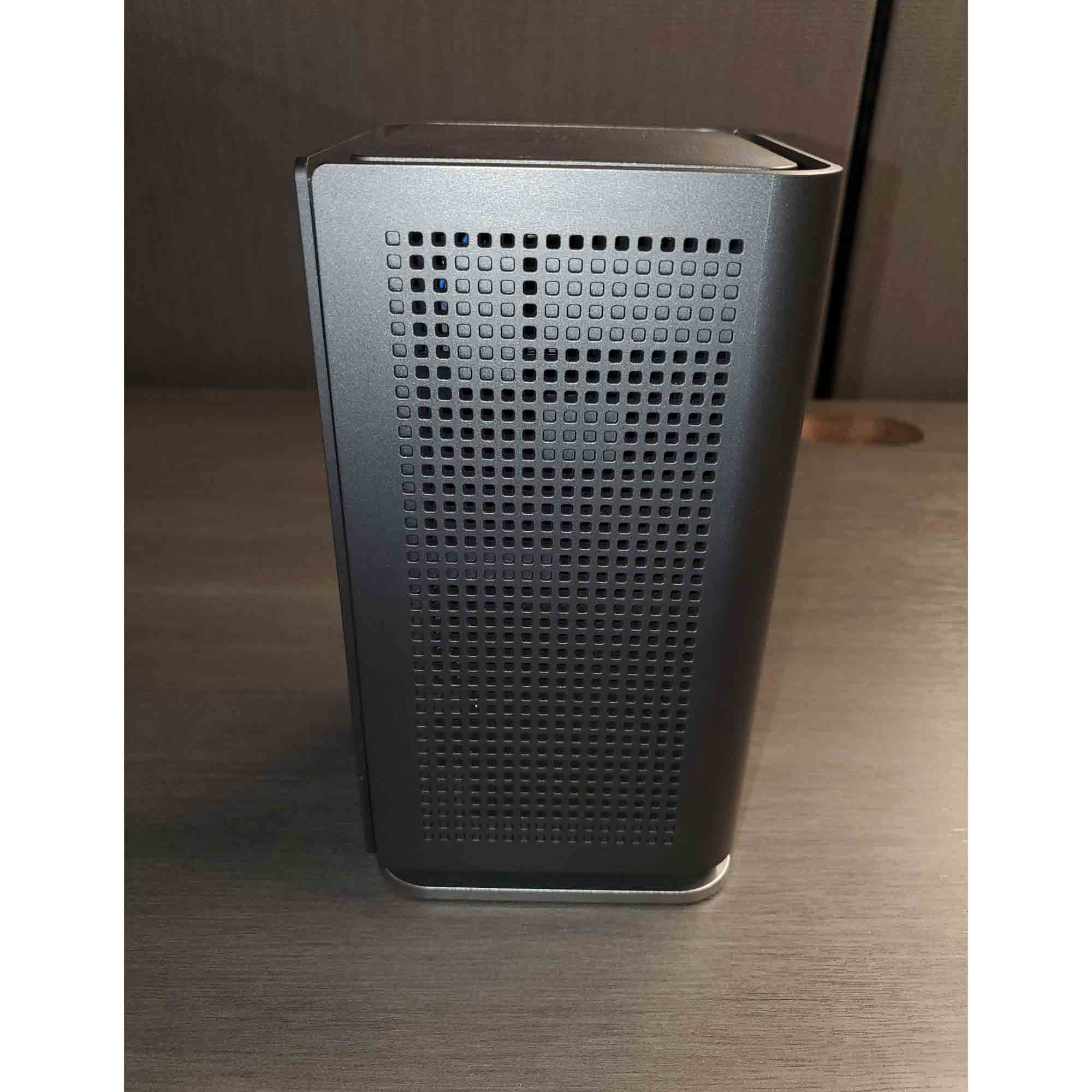

Gigaspire 4220


Gigaspire Blast 2880


GP1101X Modem


803G Modem


ZyXel Modem


836 Modem
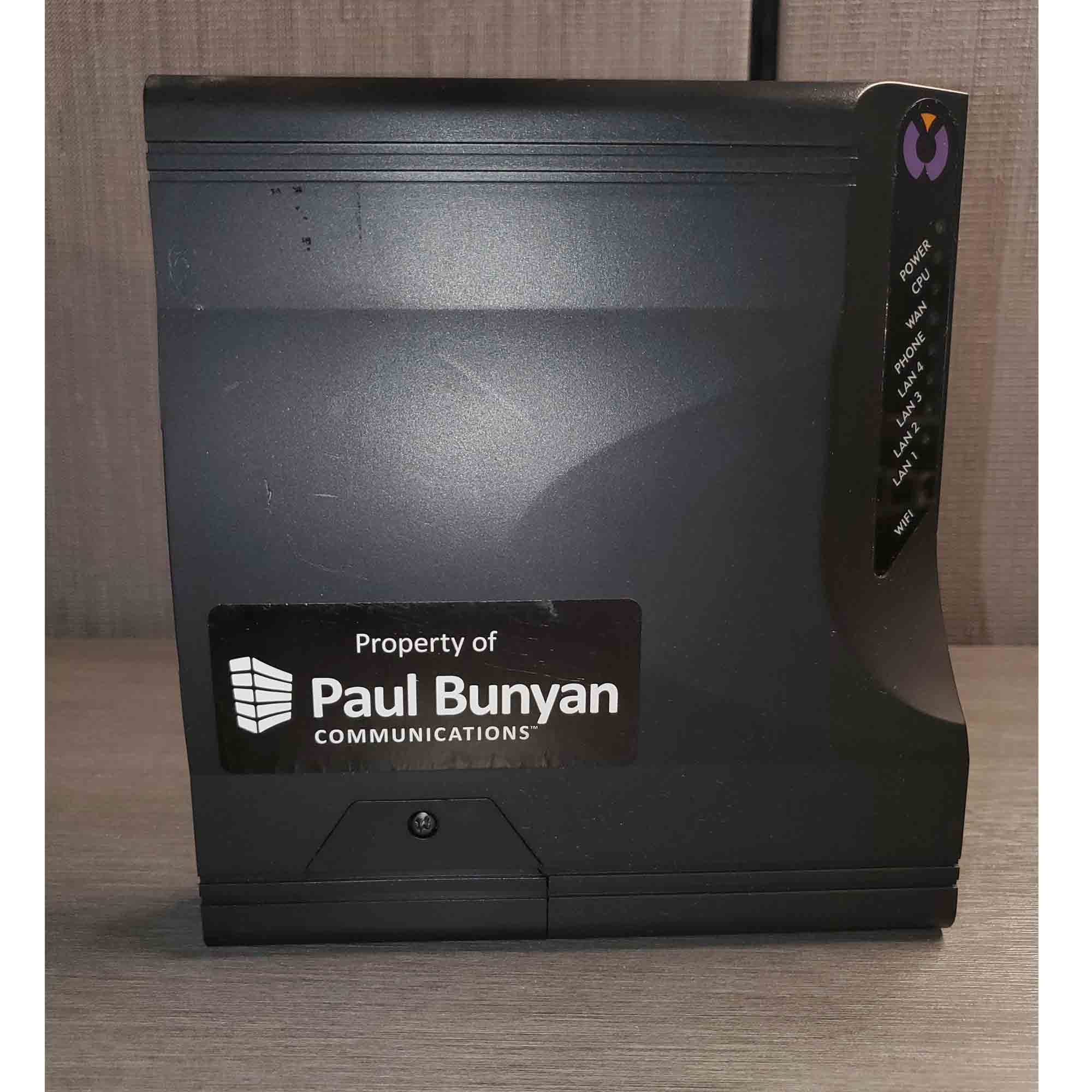

716GE Modem
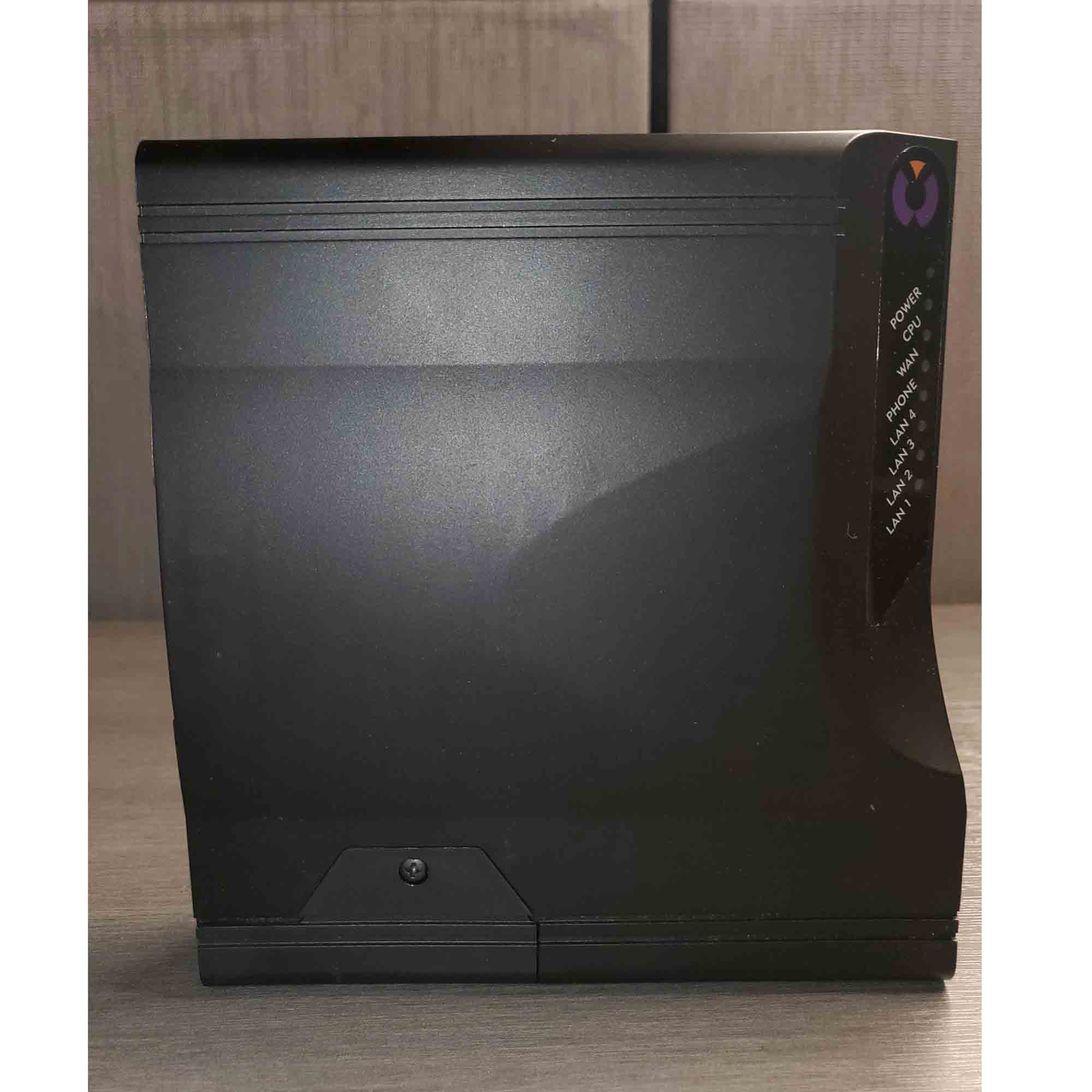

Always feel free to call our support staff if you’re experiencing issues, or have any questions regarding your internet service.
We’re here to help you.