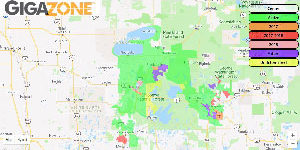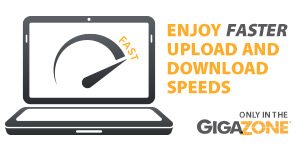Basics
The Paul Bunyan Net E-mail Filter offers e-mail spam and virus protection. This service is enabled automatically for all Paul Bunyan Net customers with an @paulbunyan.net address. Web Hosting customers who have their own domain name and are interested in this service can contact us to have it enabled.
- By default, This service should work “as is” for most people. The service is setup to quarantine most spam and send a daily report of the messages it quarantined.
- Messages identified to have a virus will be blocked and will not show up in the report. Please note: E-mail filters cannot protect against all viruses (especially viruses that do not propagate through e-mail), so please do not disable your existing virus protection.
- If you see a message on your e-mailed Quarantine Report that should not be quarantined, just Release it. Click “Release” next to the message in the report and messages from that e-mail will be sent to your e-mail box. When you Release the message you will be given the option to add the sender to your Friends list, preventing them from being quarantined in the future.
- It is not necessary to do anything else. The quarantined messages in the report do not count against your e-mail box space and will be automatically deleted after 35 days. You can save or delete the quarantine reports after you have looked at them.
Advanced
Some people may want to manage multiple messages at a time, change some of the filter settings or other preferences, update or change their e-mail filter password, change the frequency of the e-mailed quarantine report or turn the service completely off. To do this, just click the “View Quarantine” link on the top of your daily e-mailed quarantine report to or use the “E-mail Filter Login” below.
- E-mail Filter Login Enter your e-mail address and password on this page to change your settings and manage your filtered e-mail. If you forgot your password, please contact Paul Bunyan Net technical support.
- Printable E-Mail Filter Instructions Detailed information about how the system works, definitions of some of the terminology and instructions on how to manually changes your settings.
Explanation of the Options in the Emailed Quarantine Summary
- Release: This sends that individual message to your mailbox, but messages from that e-mail address may still be quarantined in the future. After you release a message, you’re a given the option to add the sender to your Friends list. This allows all e-mail from that e-mail address to be sent through to you in the future unless it is infected with a virus or a suspicious attachment.
- View: This will allow you to view the quarantined message in a safe environment. If you determine it is a message you want, there is an option to Release the message and add the sender to your Friends list. If not, simply close the new window, or click the Logout button on the bottom.
Changing your Filter Settings
The filter classifies each email into one of several categories. You’ll see this in your Quarantine Summary, as it is broken down into three groups. In your personal settings you can change what the filter does with each classification. By default, unless the email is considered legitimate, it will be quarantined. You can choose to have them Blocked, Quarantined, Tagged, or Allowed to your Inbox. You can also block emails containing characters from certain foreign languages. These settings are listed under the Polices tab, along with your Friends (whitelist) and Enemies (blacklist) lists.